This section aims to provide insights into specific challenges integrators may encounter and offers solutions or workarounds to address them.
Calling player.reset() disables DRM for Safari
Attempts to load DRM (Digital Rights Management) protected content after calling player.reset() may not trigger the webkitneedkey event. This prevents the initiation of the certificate retrieval process in Safari, resulting in the inability to play DRM protected content.
Issue Details
- Scenario: Calling
player.reset()before loading a new DRM protected source. - Affected Browser: Safari
- Symptoms:
webkitneedkeyevent not fired, leading to video playback issues with DRM-protected content.
Solutions
To address this issue:
Dispose of the player
Instead of calling player.reset() you can use the following approach to dispose of a player and reuse the DOM element further down the line :
Create the player with the option
restoreEL: true: When creating the player make sure that the optionrestoreElis set totrue. This will not delete the original DOM element from the DOM once the player is disposed :const player = new Pillarbox('player-id', { // --- restoreEl: true });Dispose of the player : When you no longer need the player :
player.dispose().Recreate the player : Now you can initialise the player again like in step 1.
Reset the videojs-contrib-eme plugin
If you must call player.reset() then you'll have to manually restart the videojs-contrib-eme plugin:
- 🚨 Avoid Calling
player.reset(): If possible, avoid usingplayer.reset()unless absolutely necessary. In many cases, it may not be required. - Reinitialize
videojs-contrib-emeAfterplayer.reset(): If you must callplayer.reset(), reinitialize thevideojs-contrib-emeplugin afterward to ensure proper handling of DRM-protected content. Example:// Reinitialize videojs-contrib-eme after calling player.reset() and before loading a new source player.eme({ // Add your plugin configuration here });
Setting start position on iOS safari
On iOS Safari, there is a bug with the loadedmetadata event when attempting to set the start position of a video. This event, commonly used for this purpose on other browsers, may lead to unexpected behavior on iOS devices.
For more details see Bug 261512: Changing the currentTime at loadedmetadata breaks the player.
Issue Details
- Scenario: Calling
player.on('loadedmetadata', () => player.currentTime(startPosition)). - Affected Browser: Safari for iOS.
- Symptoms: The video doesn't seek to the starting position and the seeking bar becomes stuck.
Workaround
To address this issue on iOS Safari, it is recommended to use the loadeddataevent instead of loadedmetadata. The loadeddata event is triggered when the frame at the current playback position of the media has finished loading. While it might not be the preferred event, it is a reliable alternative. See the example below:
player.on('loadeddata', () => {
// Set the desired start position in seconds
player.currentTime(startTime);
});
Analytics Tracking Limitation
This issue is limited to the SRG SSR Analytics module.
There is a limitation related to analytics tracking when attempting to load multiple players on the same page.
The current implementation of TagComander uses a global variable to persist labels needed for tracking, loading multiple players overrides labels with those from the latest loaded source.
Issue Details
- Scenario: Instantiating multiple players on the same page.
- Symptoms: Only the latest loaded source labels are sent.
Workaround
To address this limitation, only one player should have tracking enabled at a time, while all other players need to disable it using the disableTrackers property during source loading:
const player = pillarbox('my-player');
player.src({ src: 'urn:swi:video:48115940', type: 'srgssr/urn', disableTrackers: true });
🚨 DO NOT toggle this flag again if tracking has been disabled this way.
Since labels are set on the
loadstartevent, disabling the tracking this way prevents any label conflicts. However, Re-enabling tracking for the same source after the player is ready will not update labels.
Additional Considerations
To check if any player is already tracking analytics, use the following code:
pillarbox.getAllPlayers().some(player => player.currentSource().disableTrackers)Before tracking a new player, disable tracking on the currently tracking player:
const newPlayer = pillarbox('new-player'); // Find the currently tracking player const trackedPlayer = pillarbox.getAllPlayers().find(player => player.currentSource().disableTrackers); // If the ready event has already been fired, this callback is triggered immediately. // Otherwise, it acts like an event listener. trackedPlayer.ready(() => { trackedPlayer.currentSource().disableTrackers = true; // Tracking has been disabled for the previous player; it is safe to switch the tracking now. newPlayer.src({ src: 'urn:swi:video:48115940', type: 'srgssr/urn' }); });Again, in this scenario you MUST NOT re-enable the tracking for
trackedPlayer.
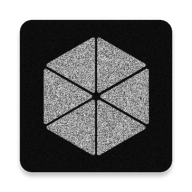 pillarbox-web
pillarbox-web